
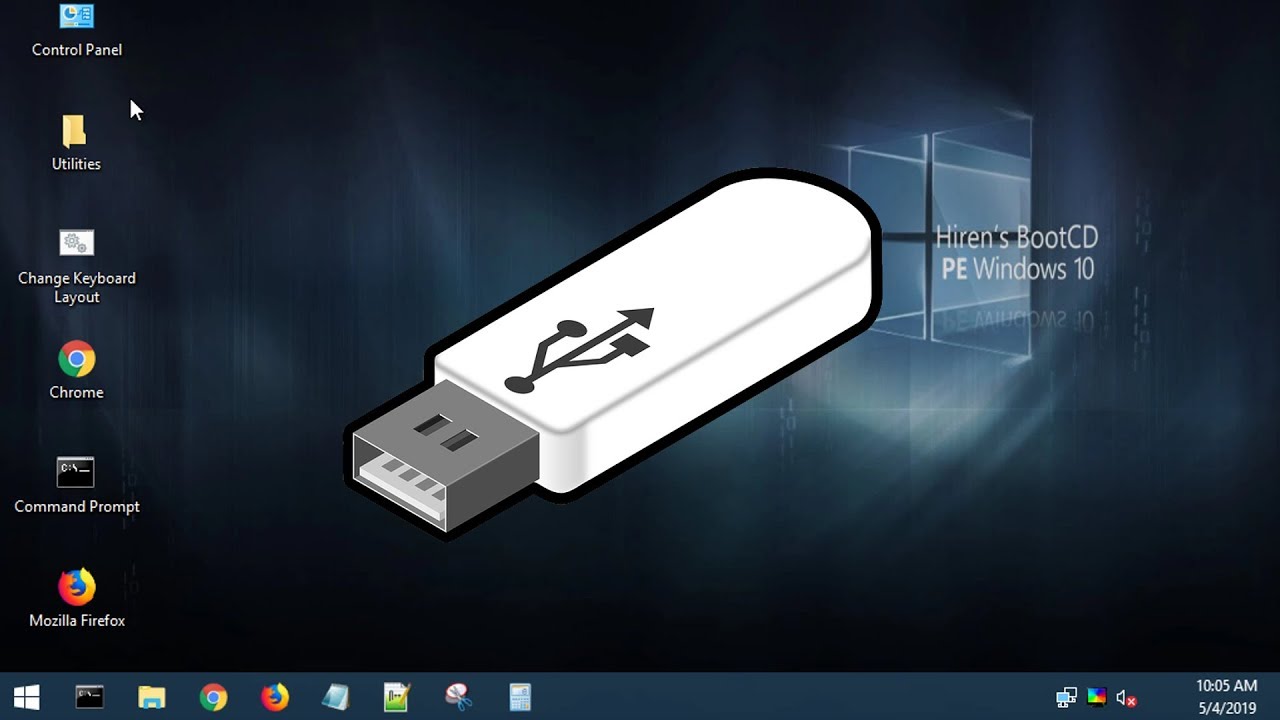
- #How to use hiren boot usb how to#
- #How to use hiren boot usb password#
- #How to use hiren boot usb Offline#
- #How to use hiren boot usb zip#
#How to use hiren boot usb password#
As you can see Hirens boot password reset is a very convenient method for the users who have forgotten the log-in password.
#How to use hiren boot usb how to#
So, this is how to use Hiren’s Boot USB to reset Windows password. Step 16: Now, you are free to log-in to Windows and you won’t have to provide any password. Now, you just need to remove Hiren’s Boot CD from the CD/DVD drive and press Alt+ Ctrl+ Delete and reboot your computer. Step 14: After that provide the changed password to the disk and then you need to enter “Y”, which indicates “Yes” and press Enter.
#How to use hiren boot usb Offline#
Step 13: Now, Type “q” and press Enter, it will end the Offline NT Password &Registry Editor tool.


Step 12: Now, type “!”, it will quit editing user and then tap Enter. Step 11: Then, you need to type “1” to “Clear User Password” and afterward press Enter. Step 10: So, select the default option to accept “Edit user data and passwords” and press “Enter”. Step 9: Press “Enter” again to confirm the default Windows Registry path. Step 8: Then, you need to choose the partition that is holding Windows, this is the Windows from where you need to reset the password. Step 7: After that, you will see the Linux Kernel boot options, so, just tap on “Enter” on your keyboard. Step 6: After that, you just need to wait for the “ Offline NT Password & Registry Editor” to load. Various utilities will be visible to you and you can use the Arrow keys to choose offline “NT/2000/XP/Vista/7 Password Changer” and then press “Enter” on the keyboard. Step 5: Now that you have started the computer from the CD, you will see the Hiren’s Boot CD start-up page at the beginning.
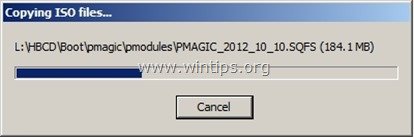
Step 4: After that turn on the computer, insert the CD and boot the computer from that CD. Step 3: Now, get a blank CD and burn that image to that CD, you can use any burner of your choice.
#How to use hiren boot usb zip#
Step 2: Now, you need to extract that zip into a folder and there you will find the bootable. Here, click on the desired link and explore the page, even more, to find and download Hiren’s BootCD 16.2. Step 1: First, you need to visit Hiren’s Boot CD official website. So, your goal is to rest Windows password using Hiren’s password reset then you need to boot the computer first, and then follow the steps below carefully. Just read rest of the article below to find out how to use Hiren’s Boot CD to reset password on Windows 7/8/10. It’s okay if you don’t know how to do it. Aside from all these, if you lose or forgot the password you will be able to get it back using Hiren’s Boot CD password reset. You can use Hiren’s Boot CD for a variety of work like, as a partitioning tool, system performance benchmarks, disk cloning, MBR or BIOS tool and even for password recovery. Hiren’s Boot CD or also popular as HBCD is an all-purpose bootable CD that includes various analytical programs which you can use for different purposes. Reset Windows Password with Hiren’s Boot CD Windows Password Recovery Tool: Best Hiren’s Boot CD Alternative.Reset Windows Password with Hiren’s Boot CD.Hiren’s Boot CD is very effective and it can get you inside in just a few minutes. Don’t worry, just use Hiren’s Boot CD password reset to get access to that locked computer. But most people panic in such situations, it is true that there are lots of important data on that device and you need to get access to that immediately. It is very normal to forget the password of your Windows PC, it has happened to a lot of people and one time it even happened to me.


 0 kommentar(er)
0 kommentar(er)
